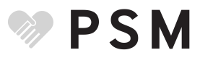Application reviewer help documentation¶
This is documentation for service administrators for the Provider Screening Module. Usually these are state Medicaid agency staffers.
How do I use the enrollment verification process?¶
Verification is checking an enrollment with federal or state data sources and visually inspecting the license(s) or certification(s) in a submitted enrollment.
Click “Enrollments” in the navigation bar and go to the “Pending” tab. Click the “Review” link for the enrollment you want to verify. You’ll see a list of things that you want to verify about the pending enrollment before approving it. Under “Auto Screening”, click “View” or “View Log” to see the “External Source Screening Log,” which will tell you whether the PSM has been able to automatically verify each piece of enrollment data with an external information source. If you are satisfied with that result, or if you go to the government database yourself and manually verify that piece of the enrollment, click the “Verified” checkbox for that row.
Check the Provider Information:
- Is this provider on the List of Excluded Individuals and Entities provided by the Office of the Inspector General for the US Department of Health and Human Services? If so, you should reject the enrollment.
Check the License Information (more details below). Look at the files to see whether they are legitimate licenses or certifications, and (if applicable) check with the issuing board or authority to validate the license. Go back to the list of pending enrollments and click the NPI/UMPI number to view the enrollment details, and look at the License Info tab. Confirm that the issue and renewal end dates in the image are the same as in the enrollment. If you see any discrepancies, you should reject the enrollment.
At the bottom of the screen, choose “Reject” or “Approve” as appropriate.
Future verification processes will be increasingly automated.
How do I look at and change the risk assessment rules?¶
Right now that’s not something you can do in the PSM, but it’ll be possible in a future version. For the moment, speak with your internal IT team. You can also refer to the Centers for Medicare and Medicaid Services’ rules, and to the regulations they implement.
What’s the difference between an agreement and an addendum?¶
Both agreements and addenda are documents meant for the “Provider Statement” step in the enrollment process; they are where you place legal terms and conditions for providers to sign. They are identical in format: each agreement and each addendum has a title and content. You can format and style the format of the content.
You should create a few agreements to cover the major types of providers in your program, and then use special provider-specific addenda for additional statements that providers need to sign.
Where do I create, edit, or delete agreements and addenda?¶
Click on “Functions” in the navigation bar, and look at the “Agreements & Addendums” tab. There, you can create or edit agreements and addenda.
You cannot delete an agreement or an addendum.
Where do I create, edit, or delete a provider type?¶
Click on “Functions” in the navigation bar, and look at the “Provider Types” tab. Each provider type has a name and zero or more agreements or addenda. You can edit a provider type to change its name and to add or remove an agreement or addendum.
You cannot create or delete a provider type.